Print Management in Windows Vista
Print Management is an MMC snap-in that enables you to install, view and manage all of the printers in your organization from any computer running Windows Vista or Windows Server 2003 R2.
You can use Print Management to install printer connections to a group of client computers simultaneously. It can help you find printers that have an error condition by using filters. It allows you to send e-mail notifications or run scripts when a printer or print server needs attention. On printer models that provide a web page, Print Management has access to more data, such as toner and paper levels, which you can manage from remote locations.
But one of the best features of Print Management is that you can use it to deploy printers to users or computers using Group Policy.
To do this, you use the Deploy with Group Policy dialog box to automatically add a printer connection to an existing GPO. You simply right click the printer you wish to deploy and select deploy with Group Policy. When group policy processing runs on client computers, the printer connection settings are applied to the users or computers associated with the GPO.
To enable this feature on computers running versions of Windows earlier than Windows Vista, you must use a utility called PushPrinterConnections.exe.
Add this utility to a startup script or a logon script for all computers or users that will get the GPO with the printer settings.
Use the same policy for the script and the printer connection settings.
You can find the PushPrinterConnections.exe in the following directory: %Systemdrive%\Windows\PmcSnap on a Windows Server 2003 R2 machine.
Remarks:
- On computers running Windows 2000 only per-user printer connections are supported. For computer policies, you need at least Windows XP.
- Before you can use Group Policy to deploy printers this way, your Active Directory environment has to support these features. That means that you will have to update your AD Schema to match the R2 version using the following command: adprep.exe /forestprep.
(Adprep can be found on the R2 CD in the following directory: Cmpnents\r2\adprep.)
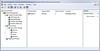


5 Comments:
Except it doesn't let you set the default printer. Hence most of us are back to using startup scripts...
By Anonymous, at 2:45 PM
Anonymous, at 2:45 PM
cheap wow gold
cheap wow gold
eve isk
wow power leveling
wow power leveling
wow power leveling
wow power leveling
warhammer gold
warhammer power leveling
UGG Ultra Tall
UGG nightfall
By Anonymous, at 7:28 AM
Anonymous, at 7:28 AM
One of the more miu miu matelasse bag affordable and versatile pieces from the miu miu borse collection of Miu miu luxury handbags for fall 2008 is the Monogram kfjgcxy0fsd canvas Boubourg, miu miu swallow shoes which is a classically designed tote bag with shiny brass hardware and the brown and tan classic signature print. Bear in mind that miu miu glitter shoes is the one you will probably have to hold for the entire night. miu miu satin platform pumps Therefore, it is more than important to ensure that Miu miu handbags are not only beautiful to look at, but also comfortable to hold.Another thing that you will need to consider when choosing miu miu purse sale an Miu miu handbags is the size. Do not choose an Miu miu handbag that is incredibly large, instead pick the one that is large enough to accommodate a number of essential items you want to carry with you.
Features of the luxury handbag from Miu miu include textile shoulder straps, miu miu jeweled ballet flats textile bands with leather piping down the sides, a front flat pocket, golden round studs, textile lining.
By 2011bagnews, at 9:55 AM
2011bagnews, at 9:55 AM
If you mess up, it's not your parents' fault, so don't whine about our mistakes,
learn kithg86 from them.
Cheap New Era Hats
New Era Fitted Hats
Wholesale Cheap Hats
Wholesale New Era Hats
Cheap 59fifty Hats
By Unknown, at 3:11 AM
Unknown, at 3:11 AM
A reliable service provider is often always concerned about providing solutions that reduce waste and cost. These aren't just because clients are more likely to pay for more affordable options.
By Managed Print Services, at 10:03 AM
Managed Print Services, at 10:03 AM
Post a Comment
<< Home